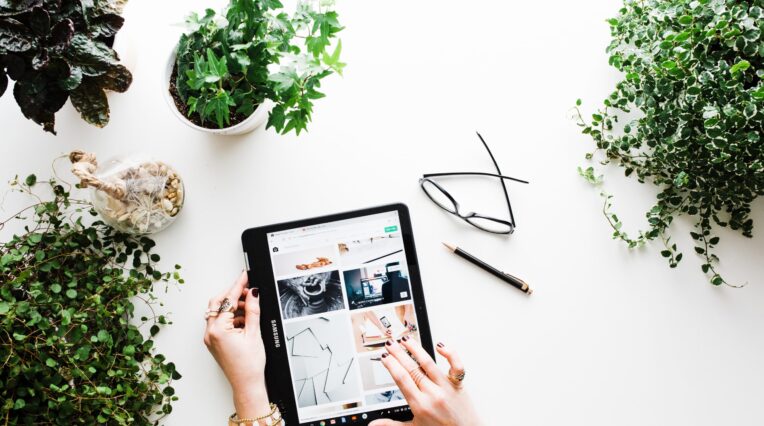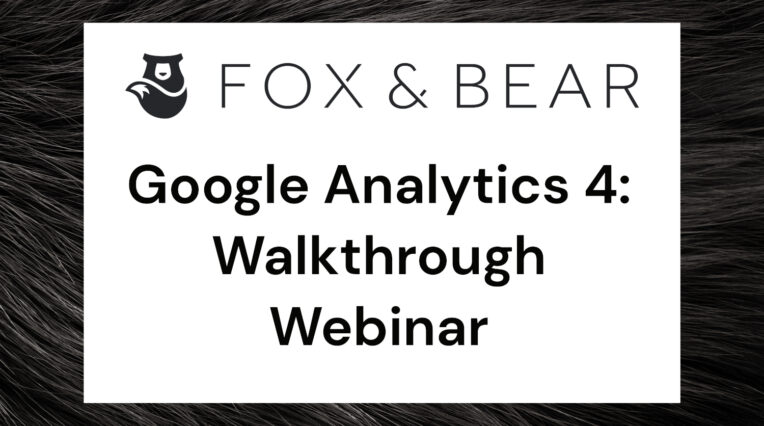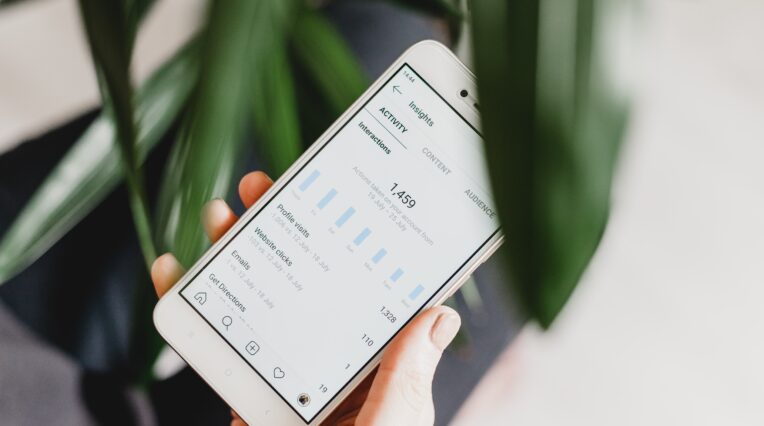20/06/2021
A beginner’s guide to Instagram for business
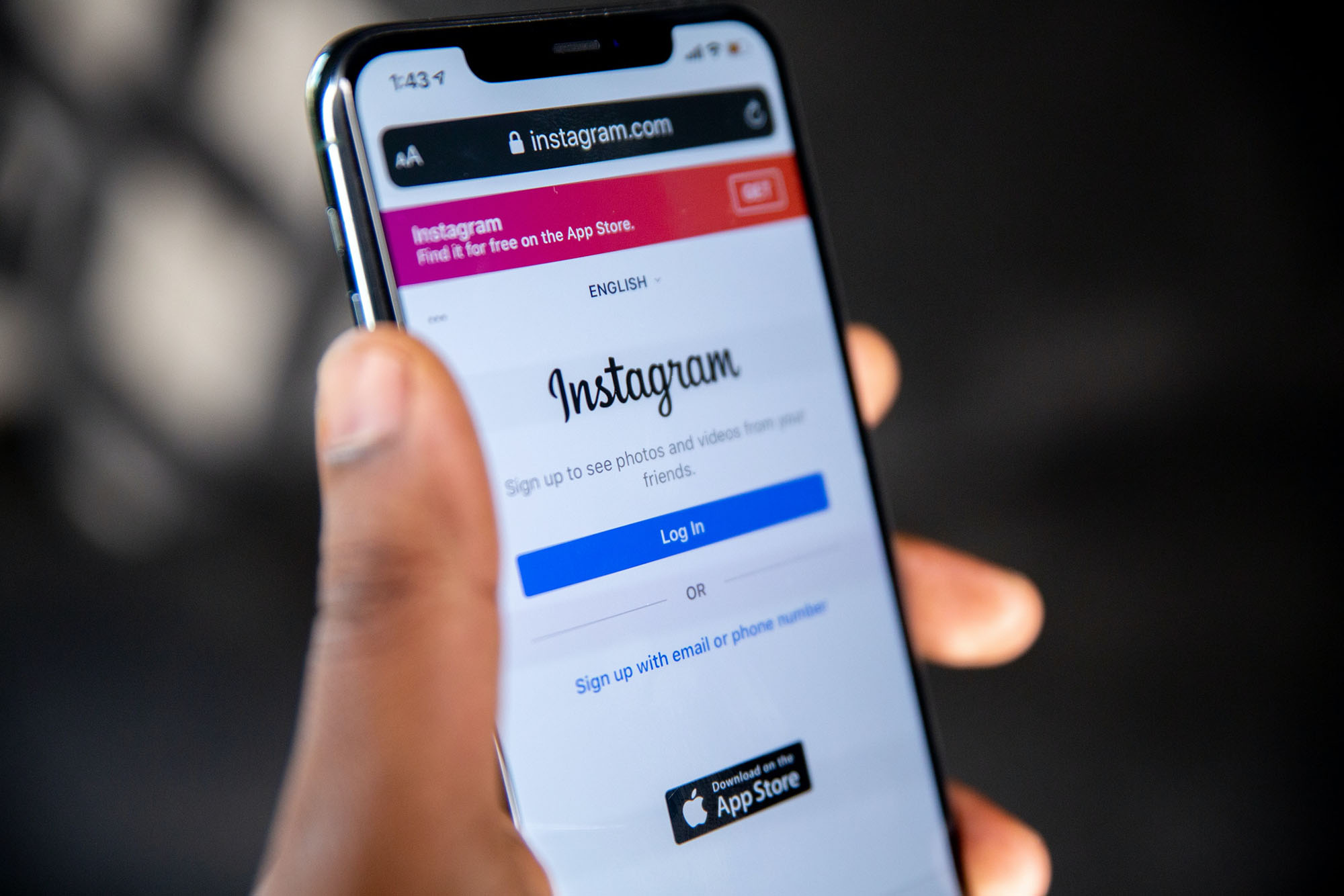
In this guide, we’ll cover:
- How to set up your Instagram business account
- Better understand your followers
- Create content and get it in front of the right people
Introduction
Instagram has now reached over one billion active monthly users and 25 million active business accounts. As the platform continues to grow it’s important for businesses to get involved — there’s potentially a whole new audience you haven’t tapped into yet!
Instagram gives you the opportunity to make personal connections with your customers and make your brand relatable. Using a visual feed, it allows you to show why your brand is unique, share behind the scenes content and tell stories.
In this guide you’ll learn how to set up your Instagram business account, better understand your followers and gain the knowledge you need to create great content and get it in front of the right people.
Setting up an Instagram business account
Before you can share your content, you’ll first need to set up a business account. This means you’ll be able to add business information to your bio such as opening times, an address and phone number, as well as gain valuable insights on your followers.
- Download the app– it’s available through Apple iOS, Google Play and Windows app stores
- Instagram is used mainly on mobile and you’ll be using your smartphone for performing most actions. (You can use the app on desktop but there are not as many features available)
- Create an accountusing your email address to sign up or if you already have a Facebook account you can sign in with the same information
- Set up a free business account
- Once you’re signed in, go to the app’s settings and scroll down to ‘switch to business account’
Note: If you already have an Instagram account and want to use this for your business there’s no need to set up a new profile — simply go to your settings and choose the option ‘switch to business account’. Your account will remain the same and you won’t lose any followers or the content you’ve already shared.
Writing your bio
Now you’re all set up you need to write your bio. This will be the first thing people see when they come to your page so it’s your chance to show what your business offers and why people should be interested and follow you.
- Profile image— Instagram is a visual social channel, so choose a clear, interesting and recognisable photo for your profile image. Profile image dimensions are 110px × 110px
- Name— Your name and username are the only parts of your profile that are included in Instagram searches. This is a good chance for you to use a keyword in your name that people might use when searching and thereby discover your account
- Username— The username is your @ handle and is part of your profile URL. It’s recommended that your handles are consistent across all social networks — this makes it easier for people to find you
- Website— Add your website to your bio. This is the only link that is clickable on Instagram and you can change it as often as you like. Many businesses will use this as an opportunity to share their most recent blog or the landing page for a specific campaign
- Category— What do you do? Fill in the category of your business so your followers can see what you do as soon as they get to your profile
- Bio— There are only 150 characters to play with in your bio! You need to let people know what you do as well as convey your brand’s personality here.
Some tips are:
- Include hashtags
- Use emojis (where relevant)
- Make your bio easy to read by using line breaks
- Include a useful CTA (call to action)
Understanding your audience
Instagram provides you with interesting and useful data on your followers. If you dig into the insights you can work out the best time to post, who’s engaging with your content and where your followers are located.
Instagram insights are only available to business accounts and you can get information for your page, analytics for an individual post and data for an Instagram story.
The insights homepage (named ‘activity’) provides analytics for the last seven days. You will be able to find the following data:
- Number of users that visited your page
- CTA clicks (website, email, call clicks)
- Mentions (how often your page has been mentioned by other Instagram users)
- Reach for the past seven days (Instagram reach is the number of times that unique accounts have seen your social content)
- Post impressions for the past seven days (Instagram impressions are the number of times users have seen your social content. This can be impacted by the time of day you post, how many people interact with your content, how often you post and the type of content you share)
Swipe left to be taken to the ‘content’ section of Instagram insights. Here you will find information on your latest content — including posts, stories and promoted content.
Finally, swipe right to be taken to the ‘audience’ area of Instagram Insights. This is where you will find helpful information on your followers. You access the following data:
- How many followers you currently have
- Where your followers are located (viewed by city or country)
- Age of your followers (viewed as a whole or by gender)
- Gender of followers
- When your followers are most active on Instagram
This last piece of insight will help you decide when to post your content. The bar chart shows which days your followers are most likely to be on Instagram ad you can also view the hours when they are most active. So, if you know your followers are normally active on Mondays, Wednesdays and Thursdays at 6pm-8pm, post your content then for maximum reach and engagement!
Images
Your account is set up and you’re ready to post! But before you go ahead and start sharing you need to be aware of image sizes.
- Images appear on your profile 110px × 110px
- When users come to your profile, they will first see your images displayed as thumbnails, these will appear 161px × 161px
- When a user clicks on your photo they will expand. The size of Instagram images is 100px × 1080px
- Maintain an aspect ratio of 1.91:1 and 4:5 for rectangle photos
- Instagram stories (more on this later) are recommended to be 1080px × 1920px
- You can use tools such as Canva to create images that perfectly fit Instagram.
Let’s get started!
Now you know what size images to upload you can start posting some compelling content. Instagram is a great tool for telling a story. (If you want to know more about telling a story on social media you can download our guide ‘the power of storytelling in marketing’.)
Rather than just sharing images of your products, try to choose images that will make people feel something for your brand, inspire them and connect them to your organisation.
Your photos could:
- Educate followers about your product or service
- Help your audience solve a problem
- Be entertaining
- Inspire your audience
To ensure consistency with your Instagram feed you should choose a theme. Will your images all be black and white? Will your feed be minimal? Will your Instagram be bursting with colour?
Pick a theme that sits in line with your overall brand and stick to it. This will make is easy for your followers to recognise you and will make your feed more appealing to potential new followers.
“60% of the top-performing brands on Instagram use the same filter every time they post”
You want your images to appeal to as many people as possible and attract new followers. As a rule of thumb images should do at least one of the following:
Be original — use your own images and post unique snaps that make your content stand out.
Hot topics — posts content on trending Instagram topics
Have a purpose — include a CTA and give your followers something to do, whether that be share, comment or follow the link in your bio
Be topical — share posts that promote upcoming product launches/events/new services and connect your followers to them
Creating post captions and hashtags
You’re nearly ready to hit publish on your first post, but before you press send you need to write a caption to sit alongside it. This is your chance to connect your followers to your brand, market your product/service and tell a story.
When writing a caption make ensure it’s relevant to the image. You have up to 2,200 characters to play with here but remember that people scroll though Instagram quickly. With this is mind you want to put the most important words at the beginning of your caption.
Make sure you:
- Grab your audience’s attention
- Are clear and concise
- Provide context
If you can do the above with your caption, you’re on to a winner! Remember you want people to do something after reading your post. Add a clear CTA to let your audience know what action you’d like them to take.
For example, you could:
- Ask a question and get people to leave a comment
- Ask your audience to follow the link in your bio
- Get people to mention their peers and tag them on your post
If you’ve decided to use emojis then now’s the time to choose a few to go with your caption. Pick one or two that represent your brand and stick to these rather than choosing random emojis with each post. This way your audience will begin to recognise your content.
Below are some examples of emojis you could use depending on your product/service:
- Beauty products
- Gardening services
- Travel
- Babysitting
- Computer services
- Healthcare
- Vets
Once you’ve got a great caption it’s time to think about hashtags. Hashtags are a great tool for getting your content in front of more people. By using hashtags strategically, you can get your posts in front of potential new followers and most importantly, potential new customers.
Hashtags organise images into categories and people use them on Instagram to search for the content they’re interested in.
When you post content on your profile you can also see how many people found your image via hashtags. By tracking this you’ll know if the hashtags you’re using are effective in getting your content in front of the right people (we’ll talk more about that later.)
Before deciding what hashtags to use, there are a few simple rules to follow to avoid some common hashtag blunders:
- Check if it’s already in use, you don’t want to use a hashtag that already has a different meaning
- Double check the meaning of any acronyms
- If you’re combining words, capitalise the first letter of each word or think of an alternative
- Write it down and read it out loud
- Ask others what they think of your hashtag
Create a document that organises your hashtags. This way you can simply copy and paste into your caption instead of spending time writing them out again and again.
When you search for a hashtag on Instagram you can see how often they are used. Popular hashtags are more likely to be searched, meaning your content is more likely to be seen.
Consider creating a branded hashtag. Use this in all your posts and invite people to follow your hashtag. This is a great way to make sure they are always served your content.
Remember however, just because you’re able to use up to 30 hashtags it doesn’t mean you need to. Avoid using hashtags for the sake of it, always ensuring they are relevant to your content. People won’t be impressed if they search a hashtag for pizza and images for your hairdressing business appear.
Worried about creating the right hashtag? Read our quick guide to hashtags here.
That’s it, you’re ready to hit publish! Aim to post a few times a week to keep your content fresh and to get people to come back to your page.
But that isn’t your Instagram journey over just yet…
Instagram stories
With over 400 million people using Instagram stories every day, including them in your marketing efforts is a no brainer.
Instagram stories allow you to post a mixture of videos and still images. They only stay on your feed for 24 hours but will really boost your audience engagement. They give you an opportunity to share content that you may not want to show on your main feed, allowing you give a ‘behind the scenes’ glimpse of your company, and share user generated content.
“A third of most viewed Instagram stories are being created by businesses”
How to post an Instagram story
- When on the main feed (where you view the posts of people you follow) click the ‘your story’ icon on the top right-hand side. If you already have a story live swipe right to add a new story
- Select the type of story you would like to share:
- Hands free— allows you to create a video without having to tap and hold
- Rewind— plays videos in reverse
- Focus— will focus on a person’s face
- Superzoom— closes in on a subject
- Boomerang— creates a gif-like video
- Normal— uses a standard photo
- Live— film in real time
- Music— share your favourite songs
- Type— share a text caption
- Upload an image— choose an image you’ve already taken
- After creating your image or video you can edit the story and add text, gifs and stickers
- Edit your story to include the context behind it
- Including hashtags and the location will make your story more easily searchable
- Once you’re happy with you story select ‘send to’ then publish to your account
Your story will only be visible 24 hours but if you want to keep it in front of your audience you can use the ‘highlights’ feature.
Story highlights
Story highlights allow you to showcase your favourite stories and keep them visible on your feed. You can categorise your stories and create a different highlight for each category.
For example, a hairdresser could use the following highlights:
- Before and after
- How to
- Styling
- Weddings
The great thing about highlights is they can be branded. To keep your feed looking professional, use your company branding to create title cover photos for your highlights.
Please note: To be able to use the highlights feature you need to turn on
Instagram’s auto archiving feature. To do this take the following steps:
- Log in to your Instagram account
- Open settings (go to your feed and select the menu in the top right-hand corner — you will find settings here)
- Select ‘privacy and security’
- Click ‘story controls’
- Scroll down and turn on ‘save to archive’
This way your stories will save to your archive and allow you to use them in highlights.
Tracking your performance
That’s it, you’re set up, posting and sharing stories.
But all of this doesn’t count unless you track your performance. Do people like your posts? Are they following you? Is your website getting more traffic? Let’s find out!
Earlier in this guide we touched on the insights you can get from your Instagram account and now we’re going to dig a little deeper to find out what it all means.
Page analytics
We briefly covered page analytics at the beginning of our guide. Keep track of these each week as Instagram will only show you seven days at a time.
You can access the following from your page analytics:
- Impressions
- Reach
- Profile visits
- Interactions
- Web clicks
- Calls clicks
- Email clicks
- Mentions
You need to track these metrics to work out your engagement and reach for the week.
How to calculate your engagement rate:
- Look at every post you published in the last seven days and add up the total engagements of each post. ‘Engagements’ are likes and comments on the post
- You now have your total number of engagements for the week
- Use this formula to calculate your engagement rate: total number of engagements ÷ impressions × 100 = engagement rate
The average engagement rate for Facebook across all industries is 1.60%. Anything around 2% – 3% is considered good engagement.
Post analytics
Post analytics gives you metrics for each individual post. This will help you work out what content is appealing to your followers. To access your post analytics, click on the post you’d like to view statistics for, select ‘view insights’ and swipe up.
Access the following from your post analytics:
- Interactions— total number of actions taken from the post. This can include using your call/email button, visiting your profile or clicking on a hyperlink
- Discovery— find out how many users your content reached that aren’t currently following you
- Follows— the number of people that followed you as a result of your post
- Reach— total number of unique accounts your post reached
- Impressions— how many times your post was viewed (you can use this to find out how many times your post was viewed from a home page, hashtag, your profile or other)
- Saves— how many accounts saved your post to their personal folder
- Comments— total number of comments on the post
Story analytics
When posting stories don’t forget to check your analytics This will help inform your story strategy. Once your story has been live for a while you can begin to track engagement metrics.
To view your story analytics, open your story before it leaves your feed (it will leave after 24 hours) and swipe up for the analytics. If your story has expired, you can view analytics by going to your overall Instagram insights (you’ll find story analytics under the ‘content’ section.)
Access the following from your story analytics:
- Impressions— how many times your story was viewed
- Reach— total number of unique accounts that viewed your story
- Exits— how many times a user left your story without watching the whole video
- Replies— total number of people that replied to your story
- People insights— this allows you to see the accounts that viewed your story
Which metrics should you track?
How do you know which metrics to use to understand if your content is successful? There are different metrics to track depending on what you are measuring as success.
I want more brand awareness
Looking to get your brand out there? Measure brand awareness by tracking the following:
- Reach
- Impressions
- Engagement rate
- Followers
I want to create a community
Instagram is a great tool for building an engaged community of loyal followers that could later turn into customers. Track the following to know if you’re succeeding in building your community:
- Engagement rate
- Comments
- Story replies
I want leads and sales
If your main goal is to convert users into customers track the following:
- Calls/email clicks
- Web clicks
- Followers